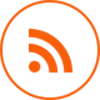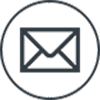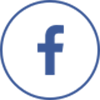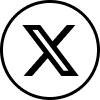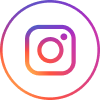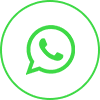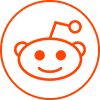If you’re a business, you already know how important it is to stay updated on the latest trends and technologies. If you want your business to succeed in today’s fast-paced, tech-driven world, you need to be prepared for anything.
This means that everyone working at your company should have access to the same resources and information no matter where they are or what device they use.

In this blog, we’ll review some of the benefits of Ee-learning apps for businesses by looking at some successful companies that use e-learning in their everyday operations.
1. Reduce The Cost of Training
E-learning apps are cost-effective because they can be delivered to employees at any time and place, including on mobile devices. Because e-learning apps can be accessed in the workplace or outside the workplace on any device, it does not require organizations to invest in additional hardware for training purposes. This reduces the cost of training your staff.
Additionally, e-learning apps allow you to save time by eliminating the need for physical meetings and travel expenses.
2. Cut Down on Travel Expenses
You can use e-learning to reduce travel costs. If you’re looking for a way to save money, video conferencing across the globe is a great option.
Of course, everyone has their own experience with video conferencing, but this method is much cheaper than traveling in person.
In addition to reducing travel expenses, e-learning apps are also helpful in reducing the need for physical meetings. Business owners don’t have to spend as much money renting out meeting rooms and booking flights or train tickets; they can record their training sessions and make them available via an app.
There are several benefits of using e-learning apps:
- They cost less than traditional methods of teaching employees.
- They allow companies in different locations around the world to access high-quality training materials.
- They give businesses more flexibility regarding when employees can view training videos (since most people watch online courses when convenient).
3. Offer Practical Corporate Training
E-learning apps can deliver corporate training to employees, customers, and partners. Learning is not restricted to the classroom anymore!
Employees get all their coursework from a single platform, which means they have all the information they need at hand when they need it.
They don’t have to remember various passwords for different learning portals or keep track of all their login details for each separate learning tool.
It also saves time as no additional steps are required when accessing another resource – everything is in one place!
4. Achieve Measurable Results
Measurable results are the key to success. Measurable results are the key to ROI. Measurable results are the key to business growth.
Measurable results are the key to employee retention and employee satisfaction—all of which will help your bottom line in a big way!
How do you measure these things? You can start using a tool like Google Analytics or an email marketing service like MailChimp or Constant Contact.
Still, to see where your company is headed, it’s best to use something explicitly tailored for learning management systems (LMS).
5. Improve Employee Engagement
A study from Bersin by Deloitte found that engaged workers are more than 50% likely to stay with their company, compared to only 15% of those who aren’t engaged.
Engaged employees work together and participate in brainstorming sessions and idea sharing. If you want to increase your employee engagement levels, you need to ensure that everyone feels valued and appreciated by the company.
This can be achieved through e-learning apps because they provide an excellent opportunity for employees to share ideas while learning something new simultaneously.
6. Increase Work Flexibility
E-learning apps can help you meet your employees wherever they are. Employees can access the content at their convenience and outside of the office, making it easier for them to learn and retain what they’ve learned.
This may mean that employees have more time in their day and less stress because they don’t have to travel out of town for training sessions.
Employees who already use digital platforms like email or social media might be particularly receptive since this type of learning is familiar to them.
There’s less friction regarding training material delivery methods (i.e., e-learning apps).
7. Offer Fast and Efficient Onboarding.
E-learning apps can help ease the pain of onboarding new employees. You can use these applications to create an onboarding program, which will help you teach new employees about your company’s culture and policies.
An e-learning app is also helpful in providing information on other aspects of life in the workplace, such as how to deal with demanding clients or coworkers.
This makes it easy for managers and employees to get started immediately without having to spend time figuring out systems and procedures themselves.
8. Make Training Available 24/7, 365 Days a Year.
The first benefit of e-learning apps is that they can be accessed anywhere, anytime. This means that training can be available 24/7, 365 days a year.
Employees will access the same content as their colleagues in other locations and time zones—no matter where they are or when it is!
The second benefit of e-learning apps is that they make it easy for people to learn on their schedule. Employees no longer need to attend scheduled classes with colleagues or trainers; instead, they can pick up the material whenever it suits them best (and refer back to it later if necessary).
The third benefit of e-learning apps is that companies can create courses in multiple languages and deliver them through an app so workers worldwide can participate in a single global system.
This enables real-time collaboration among teams on different continents or even different hemispheres!
9. Deliver Training Globally in Multiple Languages
E-learning apps are a great way to deliver training globally in multiple languages. The web is global, and you can use your e-learning app to attract customers outside your local area.
Your e-learning app will be accessible anywhere in the world, meaning that you don’t have to worry about language barriers or if your audience has access to specific equipment.
Additionally, you don’t have to worry about people not being able to understand the information because it will be delivered in their native language.
This means that everyone can learn from it no matter what country they live in or what language they speak!
10. Strengthen Your Brand Image Through CSR Initiatives
As a business, you want to strengthen your brand image through CSR initiatives.
With the help of e-learning apps, you can:
- Attract and retain good talent by showcasing your commitment to social responsibility.
- Gain market share by being seen as an organization that cares about its customers and community.
- Improve employee retention by giving employees more opportunities for personal growth through philanthropy. You will also create an environment where employees feel valued for their work, not just their paycheck. This makes them happier at work and motivates them to stay with your company longer than they would have survived if it weren’t for these opportunities!
Conclusion
If you are a business owner and want to invest your money in e-learning apps, then you should know it is a significant investment.
It will help you achieve your goals in no time, increase employee productivity and satisfaction levels, and make sure that your employees are always learning new things that could help them grow as individuals.